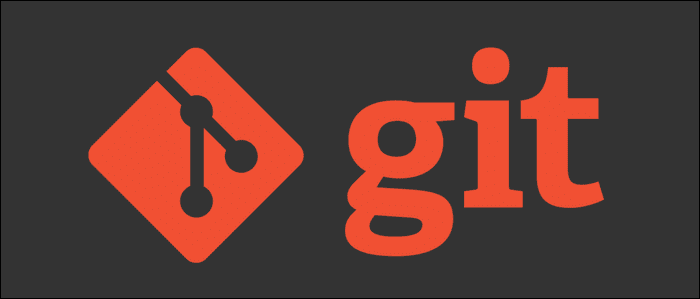Git Revert (Quick Reference)
PURPOSE
Reverting to a previous state of your codebase can be challenging and at times scary, but mistakes do happen and in times like those, Git's version history is our best bet at recovery.
Revert last commit
Revert to a Commit
Reverting commits
Reverting a Git Stash Pop
- There are times when you accidentaly end up popping your git stash
- For example, when you wanted to stash pop your changes to a different branch
- Follow these steps to keep your stash saved, and remove the conflicts
- Note: Mostly an unwanted stash pop would result in a merge conflict, due to which your stash will still be preserved
- Still, it is better to stash the merge conflict as well, to avoid losing your stashed progress
Moving commits from one branch to another
Imaging that you want to raise a PR for a hotfix. So, you first the original work for tracking, and then commit the actual changes. That's a reasonable way to do things. However, when you push your changes, you realize, you never actually pushed the original work! In essence, what you want to do is, go from this state:
to this state:
To do so, we can use the merge command, on a specific commit:
If you have raised a PR before doing these changes, chances are, you will not see the changes reflected after pushing them to master.
To show the true-diff as it should be given that some changes have been merged in the base branch,
- Use the Edit button when viewing the PR in GitHub
- Change the base branch from master (if it was master) to some other branch
- Change the base branch back to the original branch (master in our example)
- Reference
Note: The solution for the opposite scenario can be found here
Cancelling a Merge
Sometimes, your dev branches are behind master branch, either because of directly commiting to master, or because the commits were made in devbranch2, and then pushed to master, making devbranch1 behind.
Nevertheless, In such cases, you try to pull changes from master back to dev branch so you can continue working on a feature. And lo-behold, you get a merge conflict!
You can either fix the conflicts, or cancel a merge by using --abort flag to look for other methods.
If you know that the merge should keep the pulled changes, and discard the local changes, you can specify the --theirs parameter
If you are already in a conflicted state, worry not, just use
Move commit from one branch to another
Merge Commit onto the required branch
Firsty, identify the commit hash that you want to move.
Let's say the hash is #0123456
Switch to the branch to which you want to move the commit.
Use the cherry-pick command to apply the commit
This will apply the commit to the correct branch, after which you can push these changes
Now your commit has been copied to the required branch, however, it is still there in the original branch as well.
Delete commit from the original branch
To finish the move, we should delete the commit from the feature_branch (original branch). To do so, we can use git rebase and drop the commit.
The interactive rebase window will open up.
Replace pick with drop
Save and quit
You would see a message such as Successfully rebased and updated refs/head/robusta-dev
Now, push your changes to the feature branch
Use force (-f) if required.
Revert a single file to HEAD when there are multiple files with changes(https://stackoverflow.com/questions/7147270/hard-reset-of-a-single-file)
There are times when you wish that only some files loose their changes and be reset to HEAD.
- One way would be to commit the rest of the files first and then
git reset --hardHowever, this is an awkward compromise. What if you didn't want to commit the other files just yet? Git checkoutcomes to rescue in such a situataion.Git checkout HEAD -- file_name.extensionThe--operator implies that further arguments are filenames. Also, please mind thespaceafter the--.
Unstage deleted file (https://stackoverflow.com/questions/9591407/unstage-a-deleted-file-in-git)
We can use the -- operator to pass in file name in any git command.
Here, we will use that feature to revert our accidental deletion.
Note that you cannot use tab completion to fill in the file name because the file is deleted from the system.
Undo a Commit (https://stackoverflow.com/questions/927358/how-do-i-undo-the-most-recent-local-commits-in-git)
To undo the most recent commit,
- If you want to keep the commit as it is (the files will be in staged state)
- If you want keep the changes intact, but remove the commit (files will be unstaged state)
Undo an Ammend (https://stackoverflow.com/questions/1459150/how-to-undo-git-commit-amend-done-instead-of-git-commit/1459264)
First, we update the ammended commit back to previous state
Note that HEAD@{1} is different from HEAD~ in this case
Then, we commit back the current tree with the original message
Recover Git Index file (https://stackoverflow.com/questions/38274887/how-to-recover-git-index-locally)
If you accidentally deleted your .git\index file, maybe because you wanted to remove the index.lock file, you can recover it back using the reset command.